Catalina Update: Steps to Prepare Your Mac to test with Userlytics
In Apple’s new Catalina update 10.15, you will be prompted to adjust your security settings before being able to share your screen through Userlytics. In the following guide, we will be showing you exactly how to do that. Note that this must be done before starting a test.
Open System Preferences, click the "Security and Privacy" icon.
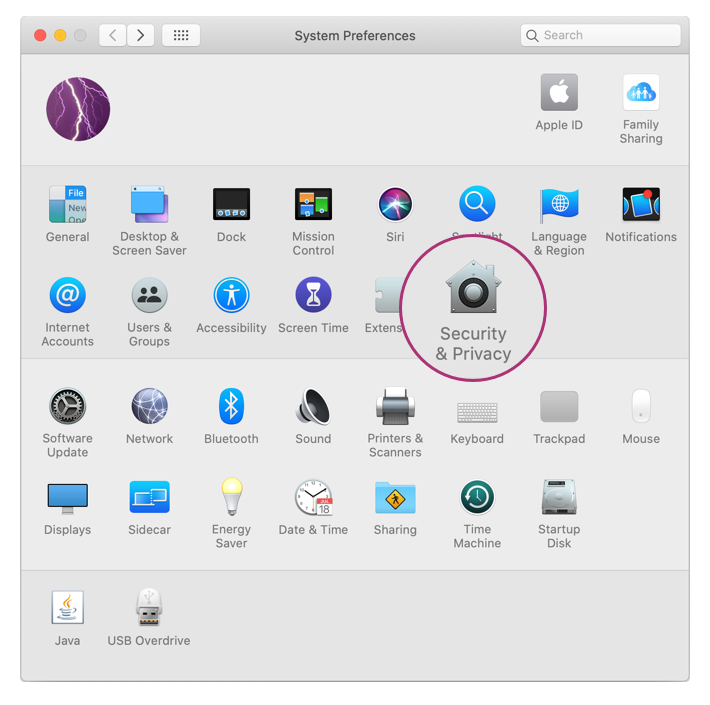
Click on the “Privacy” tab. You should arrive at the following screen.
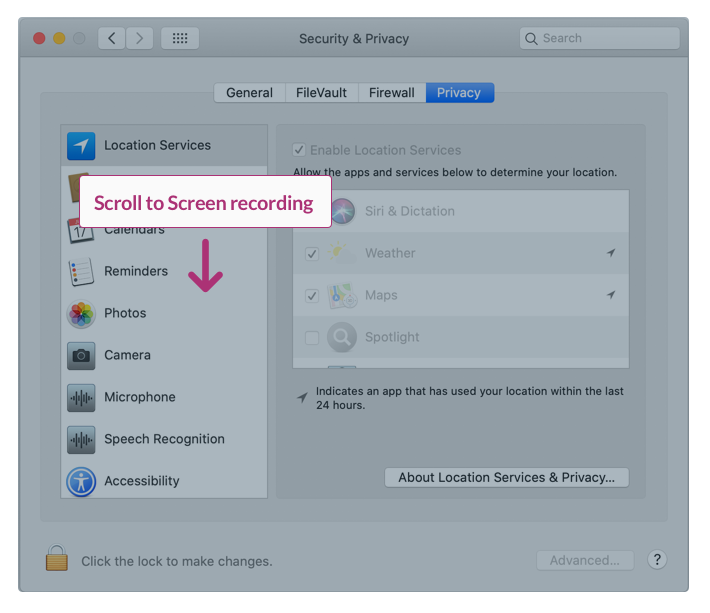
Make sure that under “Screen Recording” , Chrome (or the Browser you are using) is enabled. You may need to click the unlock icon in the bottom-left.
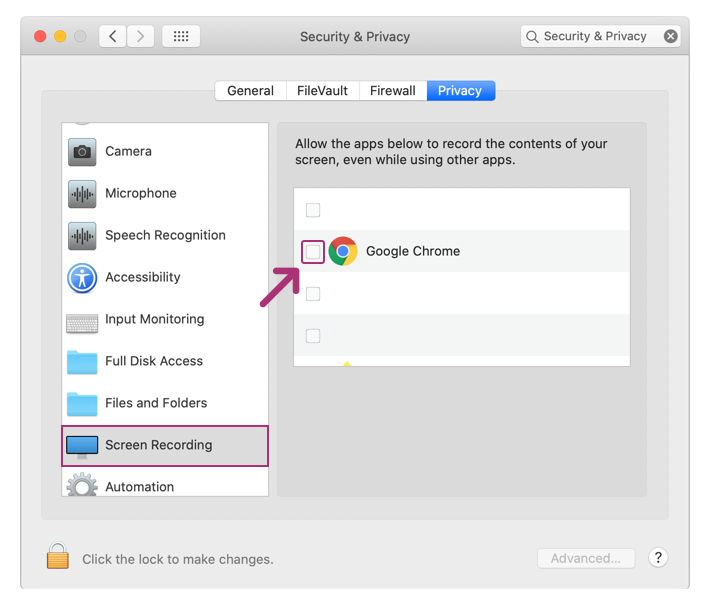
Next, click "Quit Now". You will not be able to screen share until you quit and restart Google Chrome.
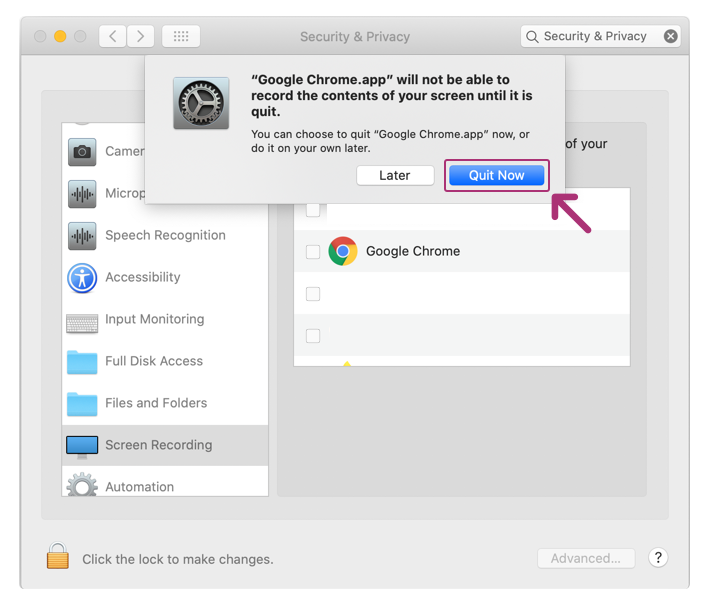
You will only have to do this once, afterward, you will be able to keep taking tests without a problem.
Thank you for making the world more user-friendly!